Automatically fetching and downloading images from websites
Download all images from a web page to your PC. Just enter the URL of the web page you want to download.
This is very useful for downloading images of products, such as shopping malls, and you can also filter out small images, such as icons, so that they don′t download.
You can download multiple images at once by signing up for free with Vivoldi and logging in.
Combined with the Webp file converter, Image compressor, and automatic website screen capture tool, it will be even more effective for your work.
For popular online stores, you can automatically click the “expand details” button to download all the images you want.
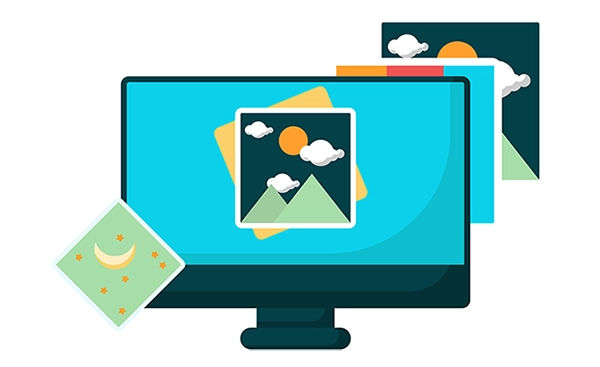
Have questions?
Find answers here.
1. try to access the URL of the entered website.
2. Extract all images from the page.
3. If any of the extracted images are small compared to the minimum size for images set, they are excluded from the extraction.
4. View and download the extracted images.
To extract images from officially supported websites, follow the steps below.
1. try to access the URL of the entered website.
2. check if the page has a simplified text or "expand details" button, and if so, click it automatically.
3. if an iframe tag exists within the page, then switch the page to that frame.
4. Automatically determine and extract product images from the body content.
5. If any of the extracted images are small compared to the minimum size for images set, then exclude them from the extraction.
6. View and download the extracted images.
- auction.co.kr
- brand.naver.com
- coupang.com
- gmarket.co.kr
- interpark.com
- tmon.co.kr
We can officially support more websites if you are on a paid plan.
Let us know which websites you′d like us to officially support on the Contact Us page.
Downloading the many images shown on a web page one by one can be time-consuming and frustrating.
Some websites even prevent you from clicking the right mouse button to download images, which is very inconvenient.
Vivoldi′s Image Extractor tool allows you to download all images within a webpage at once, which will help you improve your work a lot.
This is very useful if you have a lot of images on a page, such as a shopping cart product page or an image gallery.
Some web pages may require you to click the "expand details" button to see all the content and images.
Vivoldi′s Image Extractor will automatically click on the "Expand Details" button within a web page to extract images if it is present. However, not all websites offer this feature and only popular shopping malls and websites are supported.
If the webpage you are extracting images from has a "Expand Details" button and Vivoldi does not support the feature, you can request the feature from the "Contact Us" page.
Please note that we do not review requests from users on the free plan.
For non-members who are not registered with Vivoldi, you can download the extracted images one by one, but if you sign up and log in, you can download all the images at once.
The download will be a single .zip file, which you can unzip to see all the extracted images.
If you found Vivoldi′s website image extractor useful, please let others know.